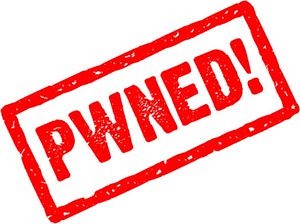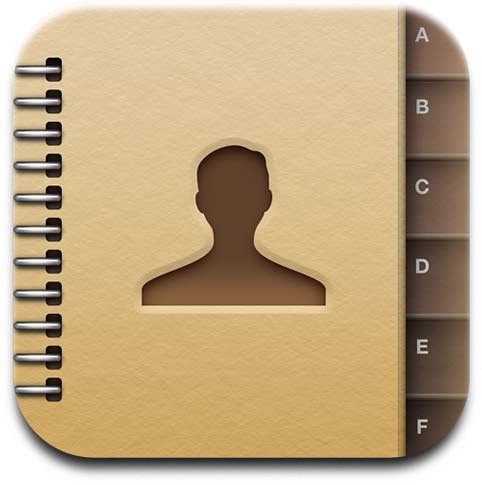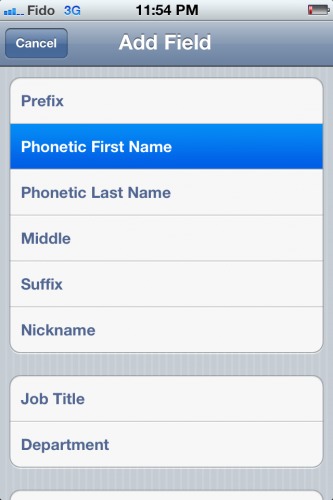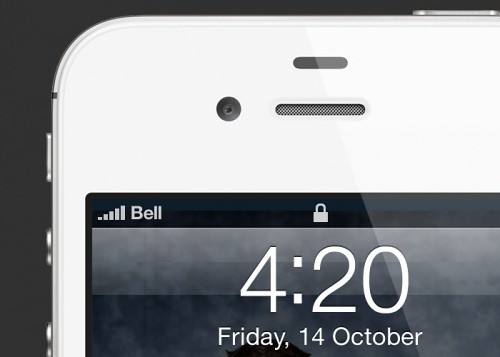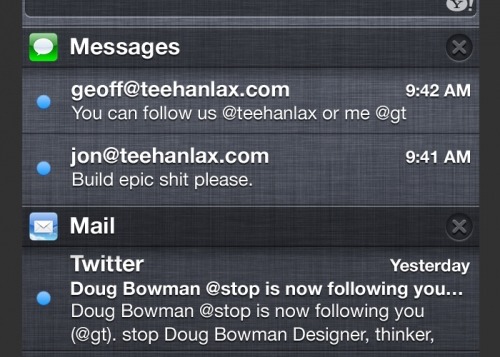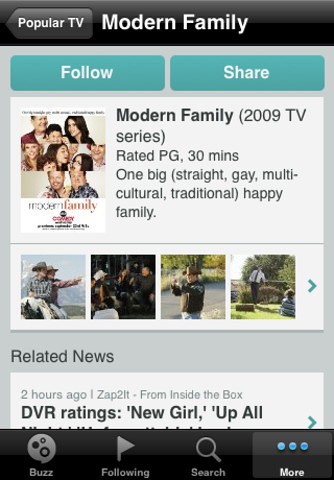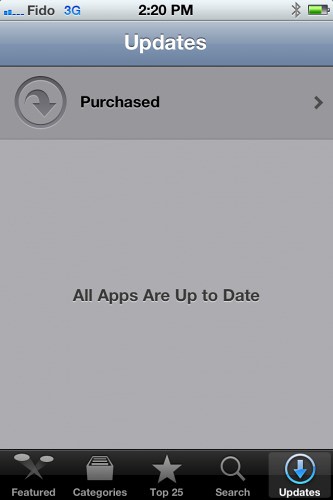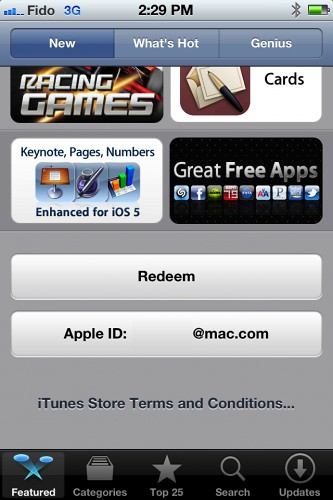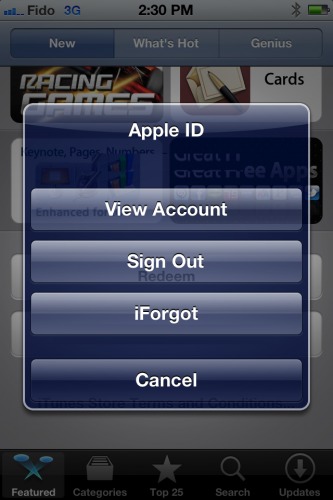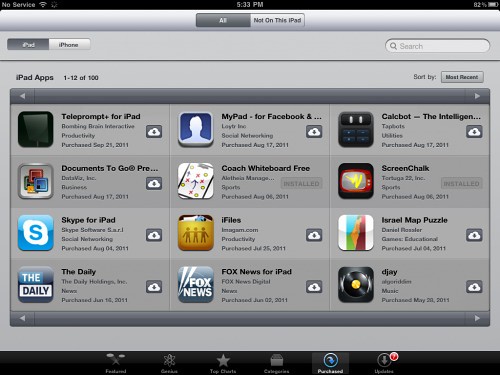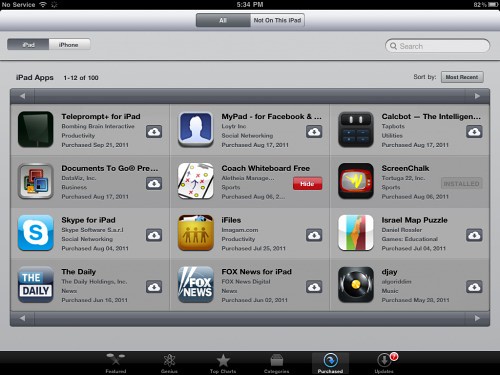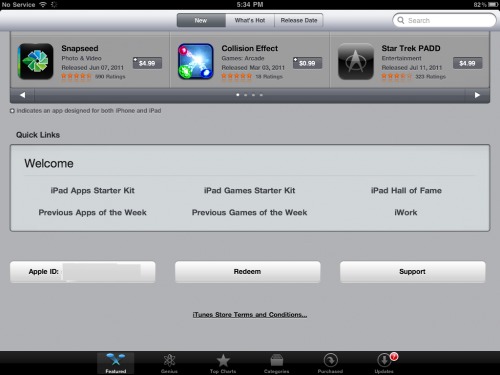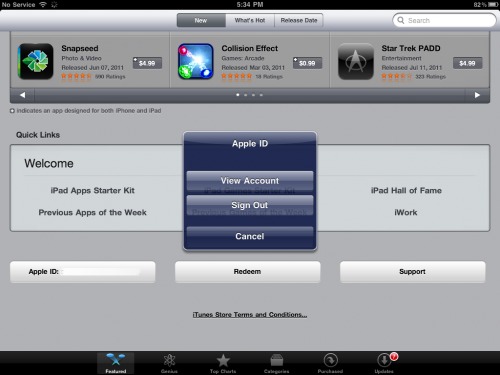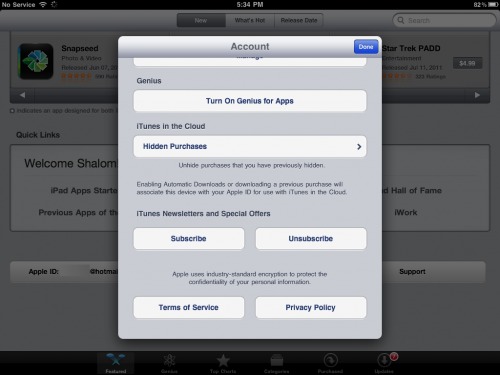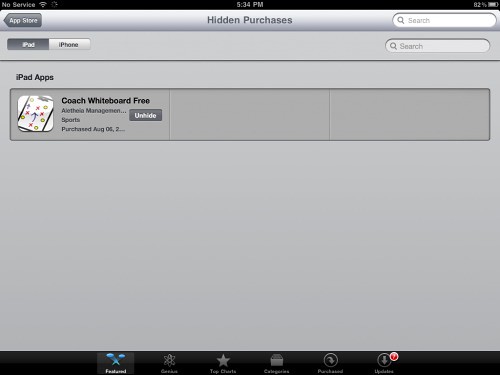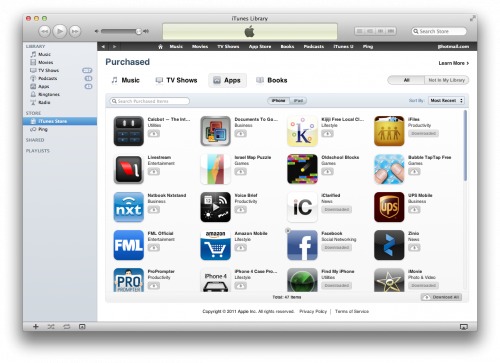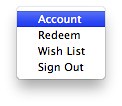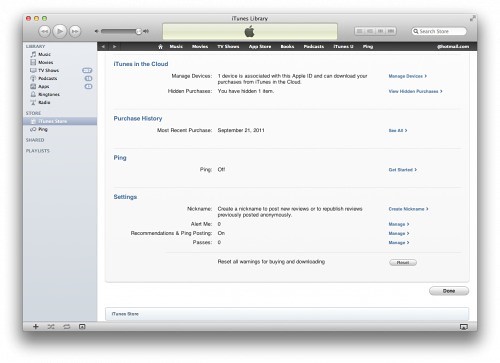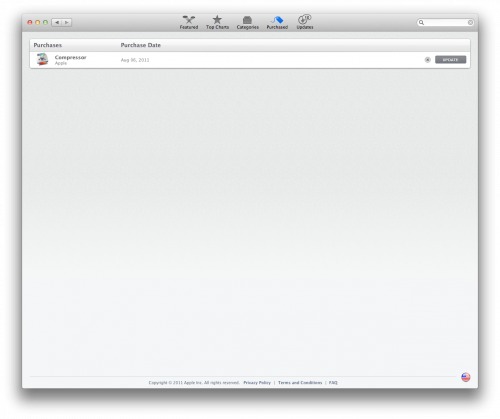These are instructions on how to perform an untethered jailbreak of your iPhone 4 on 5.0.1 using RedSn0w for Windows. The Mac version of this tutorial is here.
This procedure will cause you to upgrade your baseband potentially ruining your chances for an unlock. Please follow a Windows tutorial on how to update to iOS 5.0.1 using a custom ipsw if you need an unlock.
If you want to jailbreak a lower firmware version you can find the appropriate tutorial here.
Step One
Create a folder on your desktop called Pwnage
Download the latest version of RedSn0w from here and place it in the Pwnage folder. Likewise, download the 5.0.1 firmware from here and place it in the Pwnage folder. (Note: you do not need to download the 5.0.1 firmware if you are already on iOS 5.0.1)
Extract the RedSn0w zip file by double clicking it.
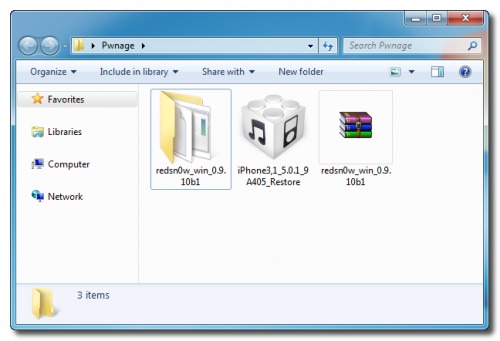
Step Two: (You can skip this step if iOS 5 is already installed on your device)
Connect your iPhone to the computer and launch iTunes.

Select your iPhone from the list of devices on the left. Now hold down Shift and click the Restore button. Restore is preferred as it won't create any wasted space on your iPhone.
Navigate to the Pwnage folder on your desktop and select the 5.0 firmware ipsw. Click the Choose button to continue.

iTunes will now update your iPhone to the new firmware.
Step Three
Launch the redsn0w application from the redsn0w folder we extracted earlier.
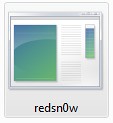
**Windows 7 users may want to try running the redsn0w executable mode as an administrator in Windows Vista compatibility. You can do this by right clicking the executable and selecting Properties from the contextual menu.
Step Four
Once RedSn0w opens click the Jailbreak button

Step Five
Plug your iPhone into the computer and make sure its OFF then click the Next button
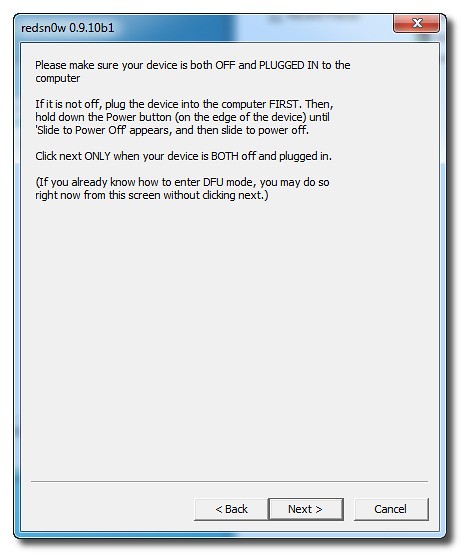
Step Six
RedSn0w will now guide you through the steps to get into DFU mode. You can find more help with DFU mode here
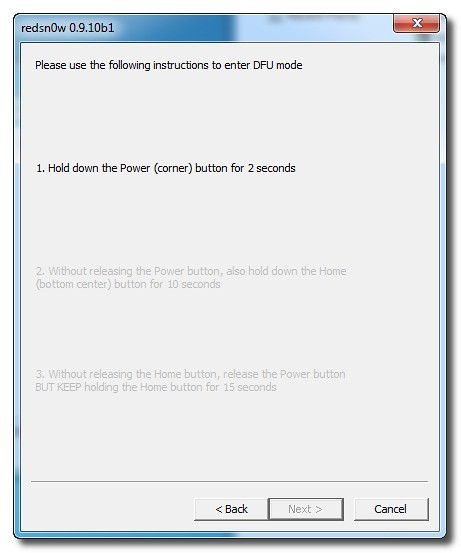
Hold down both the Home button and the Power button for 10 seconds.

Release the Power button and continue holding the Home button until RedSn0w detects the device.

Step Seven
Your iPhone will now reboot
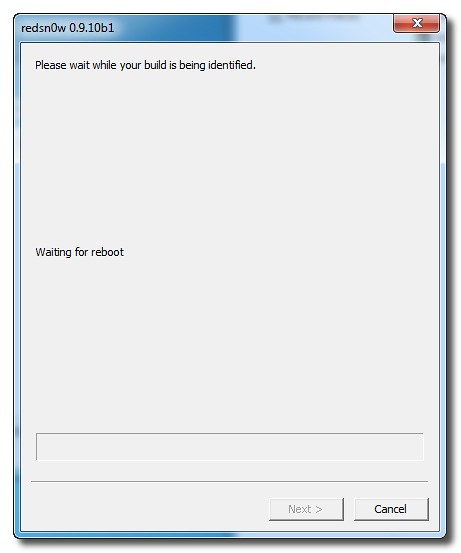
Step Eight
RedSn0w will now prepare the jailbreak data.
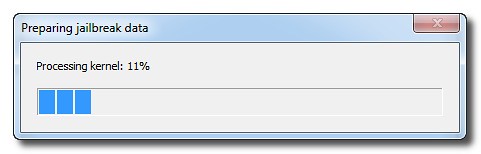
Step Nine
Select Cydia from the list of options and click Next.

Step Ten
Your iPhone will now be rebooted again and RedSn0w will begin uploading the new RAM Disk and Kernel.
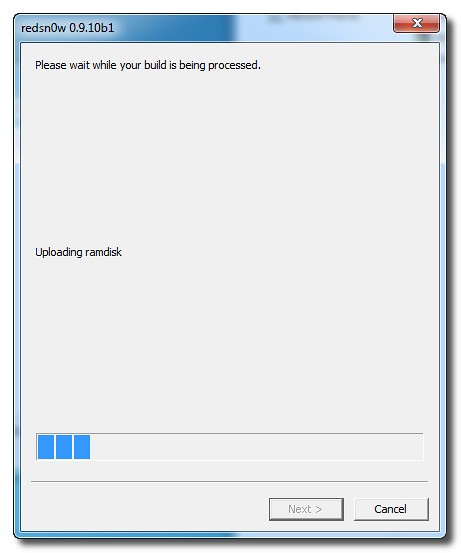
Step Eleven
Once this is complete you will be notified that RedSn0w is done. When your iPhone finishes rebooting (5 minutes or so) it will be jailbroken with Cydia on the SpringBoard.

*As usual a big thanks to the iPhone Dev-Team, Pod2g, and Geohot for their hard work and contribution to the iPhone community.
*thanks iclarified*
Send us a story or tip @ TipsForLimerain.com@gmail.com and follow our pages for the latest limera1n, rubyra1n, and all tech stories, follow us on Twitter at @iphonepixelpost or @limerain_com
And like our Facebook page www.iPodSets.com
- Posted using my iPhone 4